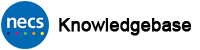Smartcard Name Change
*UPDATED 07/08/2021 – New process to request card* This process describes how an ID Checker can perform a name change for a smartcard user and request a new smartcard to be printed with the updated name.
A smartcard name change is a change of a user’s Core Identity therefore requires evidence to support the change which must be recorded on Care Identity Service. Examples of evidence are Marriage/Civil Partnership Certificate, Deed Poll Certificate, Divorce Papers etc. Original documents must be presented to the ID Checker in a face to face meeting with the smartcard user.
Remember to request the smartcard which is detailed at the end of this process.
PROCESS STEPS – ID Checker Perform Smartcard Name Change
This process must be carried out by an ID Checker.
From the CIS Dashboard, enter the user’s 12 digit UUID (best option), name or NI number into the search field and click Search or press Enter.

From the results page, click on the UUID (blue underlined link) against the person’s name.
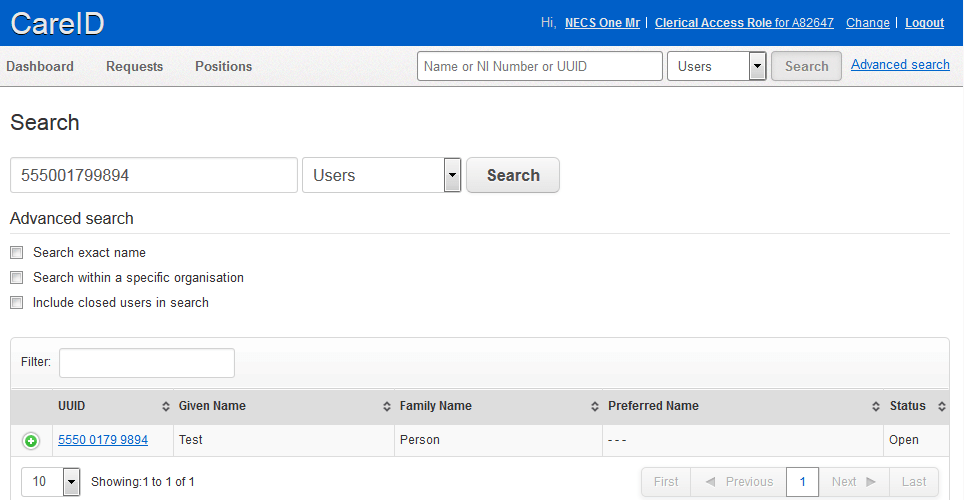
This will then display the user’s profile page including their photograph. Click on the Modify Personal Details button.
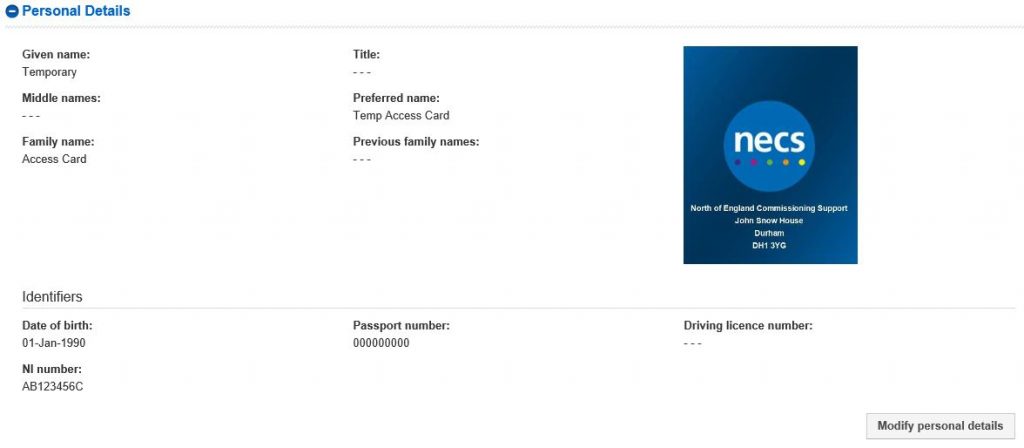
Make the necessary amendments to the user’s name in the relevant fields. PLEASE NOTE: A user’s name must be their LEGAL NAME. Variations of a person’s given/first name are permitted in the Preferred Name field. This will print on the physical smartcard eg. a person called William Smith must have Given name “William” and Family name “Smith” but may have Preferred name “Billy Smith”. Billy Smith will then be printed on the smartcard.
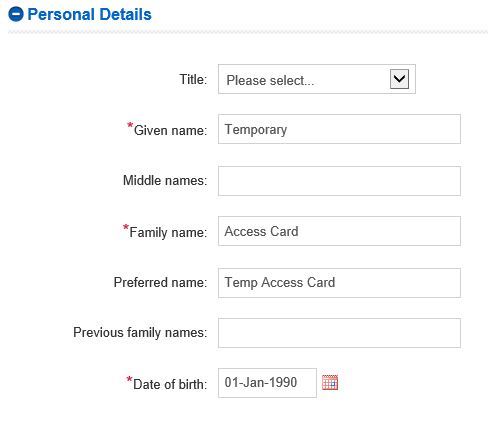
Once changes have been made a new section of the form will open up under the photograph section. Scroll down the page to view the Identity Change Verification section.
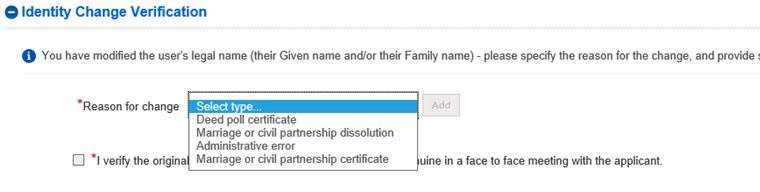
From the drop down list select the appropriate documentary evidence which has been presented and press the Add button. Enter details from the document in the relevant field and the date from the document. Tick the box to verify that original documents have been seen and confirmed in a face to face meeting with the smartcard user.
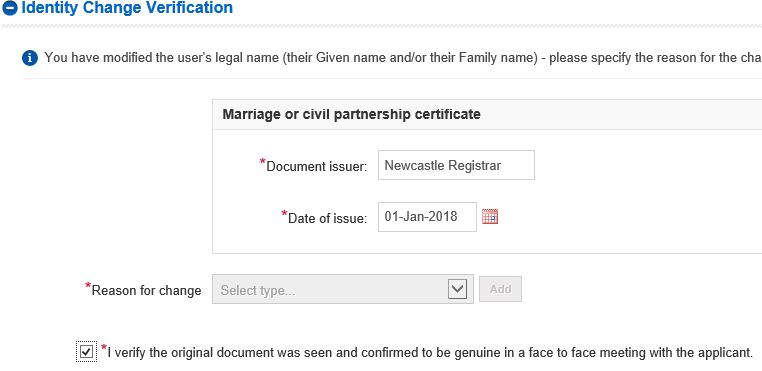
Once all information has been entered, check the details and click the blue Update User button
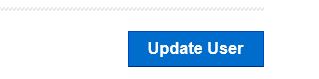
This will immediately update the user’s name in Care Identity Service. However, a new smartcard must be requested from the Registration Authority.
How to Request the New Smartcard
There are two ways to request a new card with the new name printed on it. Either the NECS Digital Workplace or via Email.
![]()
Requests for smartcards can be made via the NECS Digital Workplace which is an online self service portal.
ID Checkers who already have a Digital Workplace account using their NHS.NET email address should log in via https://digitalworkplace.necsu.nhs.uk/
ID Checkers who already have a Digital Workplace account with an alternative email address should log in via the method given to them by NECS I.T. Dept.
ID Checkers who do not have a Digital Workplace account should request one from NECS IT Service Desk on 0300 555 0340 (please keep your login information and login method safe for future use)
Please also contact the NECS Service Desk on 0300 555 0340 if you are unable to log in.
To request the card:
- From the Digital Workplace main dashboard click Request Something > Smartcard > Smartcard New Card. An online form will appear.
- From the “What kind of smartcard request do you need to raise” question, please select “Smartcard Name Change (Request New Smartcard)“
- Enter the new name of the user
- Enter the old name of the user
- Enter the 12 digit UUID of the user
- Enter the address to post the smartcard (GP Surgeries/Pharmacies – please include your ODS Code)
- Click Submit Request
If all details appear to be in order an new card will be posted with the new name. If further information is required the Registration Authority will make contact. Upon receipt and testing of the new card, the old card should be securely destroyed.
If you do not have access to the NECS Digital Workplace you can request the card via email.
Send an email to ra.support@nhs.net and detail the following
- State that you have performed a name change
- Name of the user
- 12 digit UUID of the user
- Organisation address to post the card to
If all details appear to be in order an new card will be posted with the new name. If further information is required the Registration Authority will make contact. Upon receipt and testing of the new card, the old card should be securely destroyed.
Note: ra.support@nhs.net should not be used for any other purpose. If you have any other smartcard query, please contact the Registration Authority via the NECS Service Desk on 0300 555 0340 or necs.servicedesk@nhs.net
END
Did this article help you? Please click the green button below if it did.