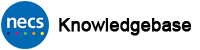Assisted Renewal of Certificates
If the smartcard as already expired please see this process.
Smartcards contain two digital certificates which are valid for two years. If a smartcard expires it will no longer authenticate and a user will lose access to the systems they use their smartcard for. When a smartcard is due to expire, a warning will appear every time authentication takes place. These warnings will begin 90 days prior to the renewal date and continue up until the renewal date. Please do not ignore these warnings.
PLEASE NOTE: The Registration Authority cannot renew certificates remotely – it is not technically possible to do this. Please bear this in mind should you contact us.
It may be possible to self-renew a smartcard if the computer in use is able to access Care Identity Service by following the prompt when authentication takes place. If not, the local Sponsor or Local Smartcard Administrator (LSA) can renew a smartcard on behalf of a cardholder. This process will describe how a Sponsor or LSA can do this.
A detailed downloadable PDF version of this process is also available. Please scroll down the page to the end of this process for the download link.
PROCESS STEPS – Assisted Renewal of Smartcard Certificates
This process must be carried out by a Sponsor or Local Smartcard Administrator (LSA).
Log in to Care Identity Service (CIS) using the appropriate role profile which has been set up with Sponsor or LSA access.
From the CIS Dashboard click on Manage Smartcard at the top. If this is not visible you may not have the required access or have selected the wrong role profile when logging in.
![]()
After a short time a prompt should appear asking you to insert the smartcard you wish to manage. Insert the card to be renewed into the additional smartcard reader. After a short while the user details should appear including their photograph. (This can take up to two minutes depending on your network/computer speed)
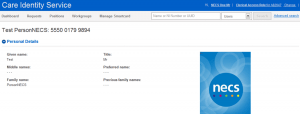
Scroll down to the Smartcard Details section and click the + sign to expand the details. This section will also display the certificate expiry date. Select the radio button next to the serial number then press the Service button.
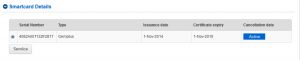
The available smartcard service options should now appear. Select Renew Certificate then click Continue.
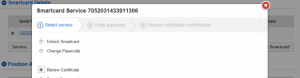
The cardholder must now enter their current passcode/PIN in the field for verification. Click Confirm
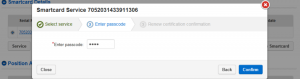
New certificates will be generated and stored on the smartcard – this may take several minutes. If there are any red error messages please retry the process again. If the errors occur a second time please stop and contact the NECS Service Desk for assistance. Errors are quite often due to computer configuration being incorrect. You may be directed to your own IT Service Provider if NECS do not manage your computer systems.
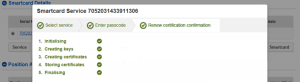
Once complete, the cardholder should test their smartcard to ensure it authenticates successfully.
END
Download PDF Version –
Did this article help you? Please click the green button below if it did.