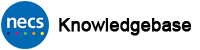Basic Troubleshooting Tips (Card, SystmOne, EmisWeb)
Introduction
This article details some basic troubleshooting tips with regard to smartcards and smartcard access in a question/answer format. Many issues can be more complex and out of scope for this article. Should you not find a quick answer here, please contact the Registration Authority via the NECS Service Desk on 0300 555 0340 or necs.servicedesk@nhs.net We will contact you to discuss further.
If you email the NECS Service Desk or use Self Service please ensure you supply as much detail as possible including name on affected card, 12 digit card number, site name and/or ODS code, contact telephone number plus full details of the problem such as what you are attempting to do, at what point it goes wrong, any error messages, what you have attempted to fix the issue yourself etc.
PLEASE NOTE: Where NECS does not support your computer systems eg. pharmacies, independent organisations and it is believed the problem is your computer/software rather than your smartcard, you must seek support from your own IT Service Provider.
Additional technical support materials are available on the NHS Digital website here https://nww.digital.nhs.uk/dir/downloads/ including links to recommended software, middleware, driver files etc. The documentation which accompanies the NHS Identity agent and Middleware files also contains more technical solutions to many other problems.
Smartcard Problems
My card is not detected when I insert it into the reader…. nothing happens. What can I do?
Reboot your computer and retry your card. If still fails…. try to identify if the issue is with your computer/card reader or the card itself by either trying your card in another computer/reader or ask a colleague to try their working card in your machine. What happens? If your card is not detected in another machine where someone else is successfully working then it likely needs to be replaced. Contact the NECS Service Desk. If your card works OK in the other machine (or a colleague’s card is not detected in your machine) the issue is likely your machine or card reader. Either plug in another card reader/keyboard and retry or contact the NECS Service Desk.
My card is detected and I can enter my PIN but I get a message about expiry. What do I do?
The digital certificates on a smartcard expire every two years. A user should receive warnings for 90 days up until the expiry date advising them that their card will expire. During this time the card can be renewed. Your smartcard Sponsor or Local Smartcard Administrator (LSA)/Unlocker can assist you with this. It may also be possible to self renew your card if your machine is configured correctly and Internet Explorer is your default browser by If your card goes beyond the expiry date and it expires then it will need to be “repaired” by your smartcard RA ID Checker (the person who registers new staff). Please seek their assistance in the first instance. Failing that please contact the NECS Service Desk. Please Note that a smartcard cannot be renewed/repaired remotely by anyone including the Registration Authority.
My card is detected and I can enter my PIN but it states card is locked/blocked or I have forgotten my PIN. What can I do?
If you are already registered for Smartcard Self Unlock, please carry out the process to unlock your own card. If not, please seek assistance from your smartcard Sponsor or Local Smartcard Administrator (LSA)/Unlocker who can unlock it for you. Please Note – A smartcard must be “physically” unlocked – it cannot be unlocked remotely by anyone including the Registration Authority.
My card is detected and I can enter my PIN but I get an error message after entering my PIN. What do I do?
Reboot your computer and retry your card. Ask your smartcard Sponsor to ensure you have an access position for the organisation on your Care Identity Service profile. If still fails with the same error message…. try to identify if the issue is with your computer/card reader or the card itself by either trying your card in another computer/reader or ask a colleague to try their working card in your machine. What happens? If your card does not authenticate on another machine where someone else is successfully working then there appears to be a problem with your card. Contact the NECS Service Desk. If your card authenticates OK on the other machine (or a colleague’s card does not authenticate on your machine) the issue is likely your machine or card reader. Either plug in another card reader/keyboard and retry or contact the NECS Service Desk.
Common SystmOne Related Smartcard Problems
Most of my surgeries/organisations have suddenly disappeared when I log in to SystmOne. What has happened?
This is most likely due to a password change in one of the SystmOne units you have access to where the administrator has given you password to log on with instead of your card. The action of changing your SystmOne password in one unit will lock you out of ALL other SystmOne units you have access to. On the SystmOne welcome screen after clicking “Log on with NHS Smartcard” you should tick the “show hidden profiles” box at the top right. This will list the units you have been locked out of.
You must contact an administrator in each unit and ask them to click the “Enable Logon” button for your profile in SystmOne. They must not change your password again. Only an administrator in each unit can enable your logon. Neither NECS nor the Registration Authority can do this since we do not (and should not) have access to each of the units. To check that you still have active smartcard access for an organisation you can view your own smartcard profile by following this process where the page will list all of the Organisations you have access to plus the name of the Position(s) you have. If you have lost smartcard access for an organisation, please speak with the smartcard Sponsor at that organisation who can add access.
I get an error message about my smartcard when digitally signing a prescription. I never used to. What has happened?
If you have always been able to previously digitally sign prescriptions but suddenly cannot, this could be due to PC settings in SystmOne related to the smartcard type. Firstly identify the smartcard type you have. To do this look on the back of your card at the 10 digit serial/item number in the bottom right. If it begins 04, 05 or 06 then you have a Gemplus/Gemalto card. If the number begins 08 then you have an Oberthur card. Now go to SystmOne and click System at the top then PC Settings. At the left hand side select Smartcard and check the smartcard type. Ensure the dropdown box matches your type – either Gemplus or Oberthur. Make any change as necessary and click OK. Exit SystmOne and log back in. If you still encounter an error please contact the NECS Service Desk.
I can log in to SystmOne OK but I cannot access what I want or expect. What’s wrong?
You likely do not have the appropriate access to that part of the system. Speak with your smartcard Sponsor to check and/or amend your access position. If your access position already is the most appropriate for your job role then it is likely the access position itself may need additional rights. Your smartcard Sponsor should contact the Registration Authority via the NECS Service Desk to discuss changes to the access position.
I am a receptionist/admin staff/non-prescriber and my own name is appearing on prescriptions as the authoriser when I print them! How can I fix it?
This is likely due to your SystmOne User Preferences rather than your smartcard access. In SystmOne click User at the top of the screen then User Preferences. In the tree at the left click on the small triangle next to Prescribing to expand it then select Prescription Authorising. Ensure your setting is set to “Always authorise scripts with the Usual GP” or “Always authorise scripts with the specified prescriber(s)“. If you select the specified prescriber option you must ensure you have at least one prescriber in the “Selected Prescribers” box – use the arrows to move someone over. Click OK to save your preferences.
Common Emis Web Smartcard Related Problems
My smartcard will not synchronise with Emis Web – I get a “Login failed – unknown card error”. What’s wrong?
There is a known Emis Web issue with certain computer configurations and Oberthur smartcards (these begin with 08 on the back of the card). Check the version of the NHS Identity Agent installed on the machine. To do this – right click on the Identity Agent icon in the system tray (next to the clock. If not visible you may need to click the arrow to “show hidden icons”) then left click on Status.
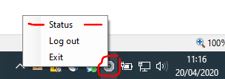
The Session Status screen should now be displayed. Look for the Software Version.
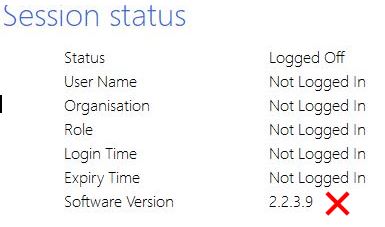
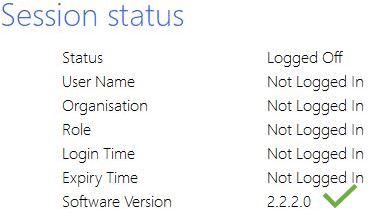
Version 2.2.3.7 and above may NOT allow synchronisation to take place. Versions below v2.2.3.7 should allow synchronisation to take place eg. v2.2.2.0 or v2.2.1.0. Different computers in the same building might have different versions of the Identity Agent installed so you may be able to synchronise your card on a machine which has a version below v2.2.3.7. Identify a machine and retry. Once synchronised your card should authenticate with Emis Web on any machine. If this is not possible, please contact the NECS Service Desk who should be able to install a different version of the Identity Agent for you.
Further to this – even if you have a compatible version of the Identity Agent you may still encounter this error if your machine also has Oberthur SR8 middleware installed. This is software usually installed on a smartcard Sponsor/ID Checker machine to enable them to renew/repair Oberthur smartcards. It should not usually be installed on a regular machine like the one a GP/Nurse would normally use. To identify if Oberthur middleware is installed click the Windows Start Button and check if there is a folder called AWP and a program called AWP Identity Manager.
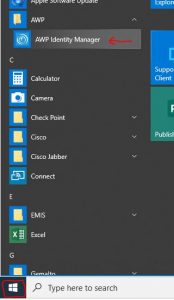
If you see AWP Identity Manager then you DO have Oberthur Middleware installed. Again, either locate a machine with a compatible Identity Agent which does not have Oberthur Middleware installed or call the NECS Service Desk who can make changes to your machine. Note that if Oberthur Middleware is removed from a smartcard Sponsor/ID Checker machine then Oberthur cards will not be able to be renewed/repaired on that machine.
I can log in to Emis Web OK but I cannot access what I want or expect. What’s wrong?
You likely do not have the appropriate access to that part of the system. Speak with your smartcard Sponsor to check and/or amend your access position. If your access position already is the most appropriate for your job role then it is likely the access position itself may need additional access. Your smartcard Sponsor should contact the Registration Authority via the NECS Service Desk to discuss changes to the access position.
I can authenticate my smartcard OK but when I load Emis Web it is asking me to log in with a username and password instead. I can usually log in OK with a smartcard. What’s wrong?
This may be due to more than one smartcard reader being installed/plugged in eg. a plug in USB reader in addition to one which might be in your keyboard/laptop. Emis Web will usually only work well with one card reader. Check to see if you have an additional card reader plugged in and unplug it. Retry logging in. If there is still a problem, contact the NECS Service Desk.
Did this article help you? Please click the green button below if it did.