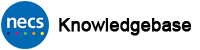NECS iPhone – Software Update Stuck at “Update Requested”
NECS iPhone users are required to keep their devices up to date with the latest version of the iPhone operating system (iOS). Updates are installed via Settings > General > Software Update. The phone must be connected to good WiFi and be charged to over 50% or plugged in to power to download the updates.
Occasionally an update may get “stuck” at the “Update Requested” stage as in the below image…
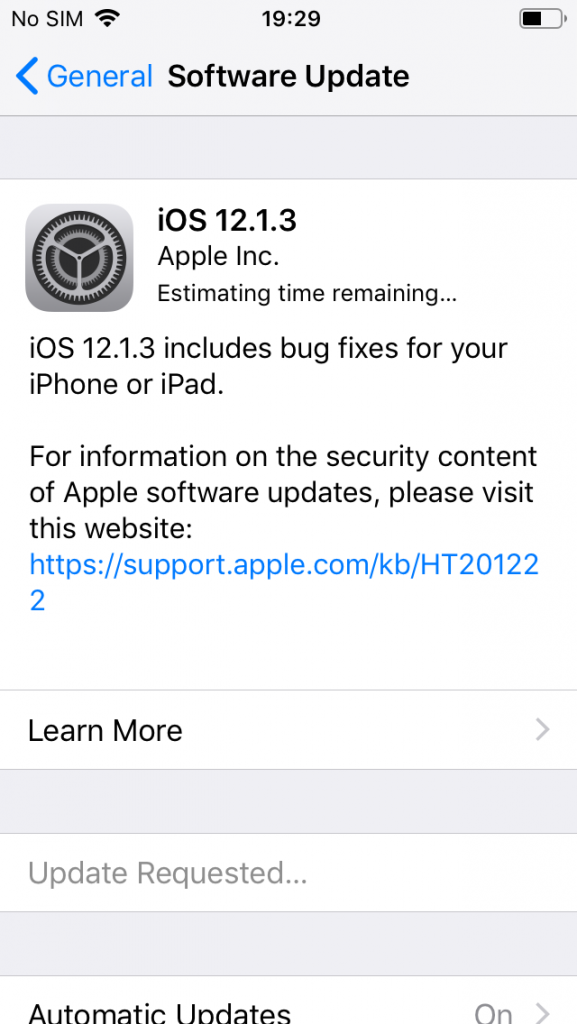
If you are experiencing this issue for several hours/days please try the following steps…
Reboot Phone – if not already tried
iPhone SE/6S/SE2 – Press and hold the sleep/wake button until “slide to power off” appears. Slide the icon to power off the phone. Wait a minute or two then press and hold the sleep/wake button until the apple logo appears. (The sleep/wake button is the top button on an iPhone SE or the side button on an iPhone 6S/SE2, used to turn the phone on)
iPhone XR/11 – Press and hold the side sleep/wake button and the volume down button until “slide to power off” appears. Slide the icon to power off the phone. Wait a minute or two then press and hold the sleep/wake button until the apple logo appears.
Retry the update. If fails try the following….
Hard Reboot
iPhone 6S/SE (1st generation) – Whilst the phone is on, press and hold both the Sleep/Wake button and the Home button at the same time. When the Apple logo appears, release both buttons.
iPhone XR/11/SE2 (2nd generation) – Whilst the phone is on, press and quickly release the volume up button, press and quickly release the volume down button, then press and hold the side button. When the Apple logo appears, release the button.
Once the phone reboots and reconnects to WiFi retry the update. If not resolved try the following…
Reset Network Settings
Go to Settings > General > Reset > Reset Network Settings > Enter PIN > Reset Network Settings
Once reset you will likely need to reconnect to the WiFi network in Settings > WiFi
Retry the update.
If the update still fails it is likely that the device must be “wiped” and set up again. Please contact the Service Desk on 0300 555 0340 to log a call and state that you have tried all of the above steps. (Note that you should back up any photos etc you may have on the device since these will be lost.)