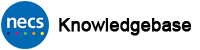NECS iPhone – Problems with Sophos Control App?
The Sophos Mobile Control app installed on NECS iPhones is used to manage the device and it displays the compliance status of the phone against NECS policies eg. is the device up to date with latest software etc. It also allows users to download approved apps on to the device.
Some users may experience problems with the Sophos Mobile Control app whereby it may not load correctly or there is an error message. Some common error messages are “Synchronization Failed“, “Activation Failed“, “Unable to Connect“, “Undefined Error“, the app fails to display correctly (blank compliance) or it asks for a “QR Code“. Some screenshots are displayed below of some of the errors.
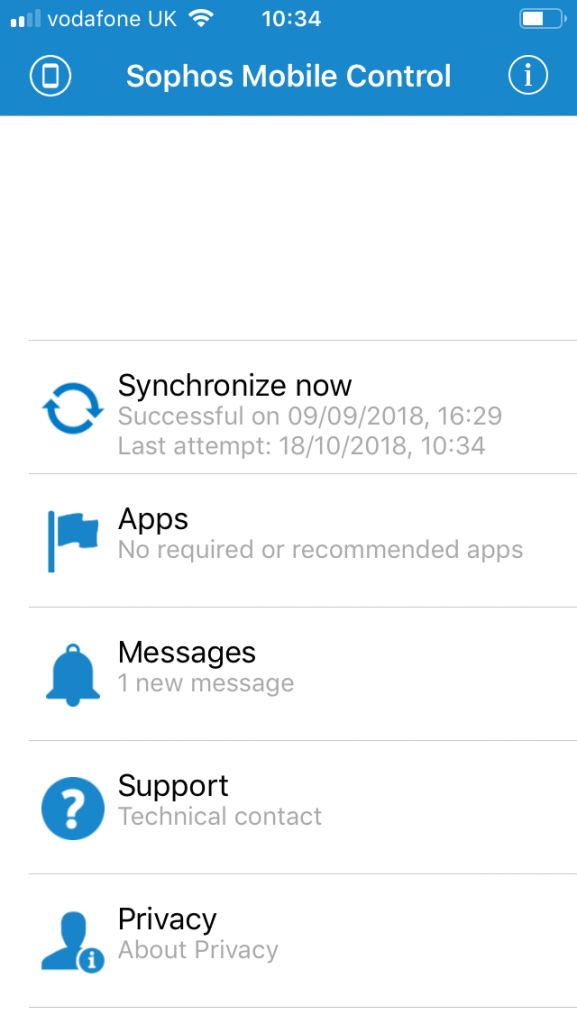
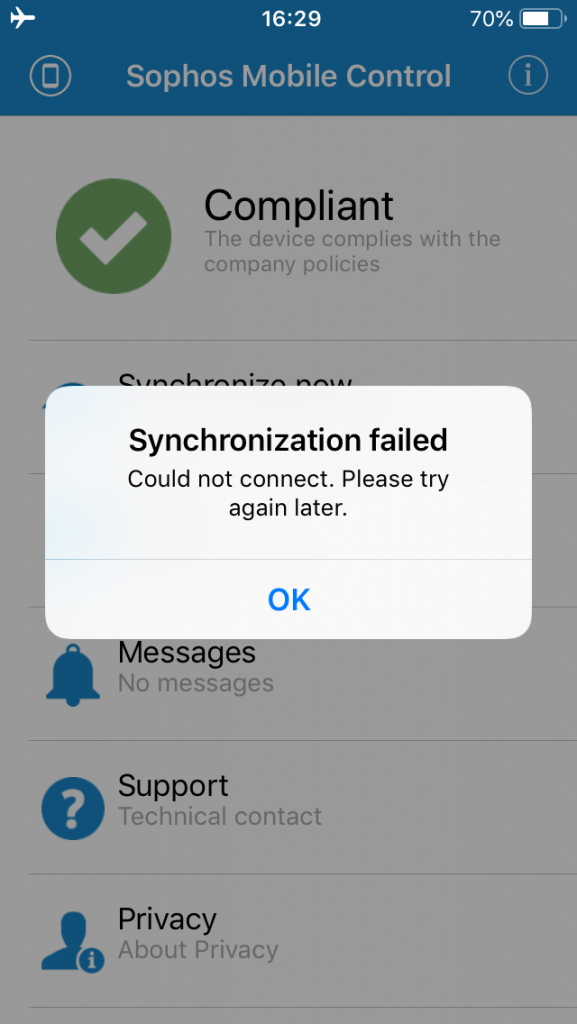
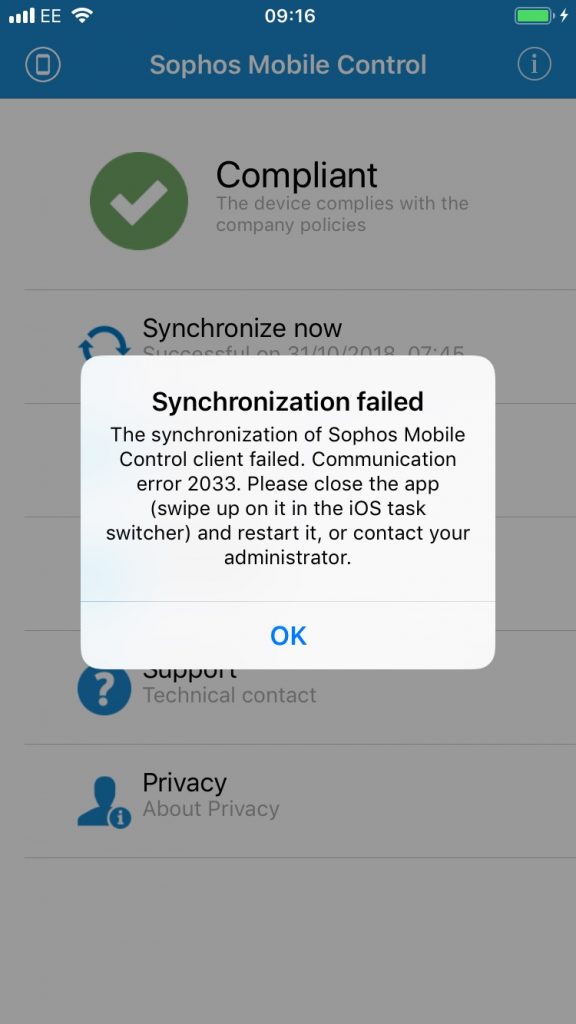
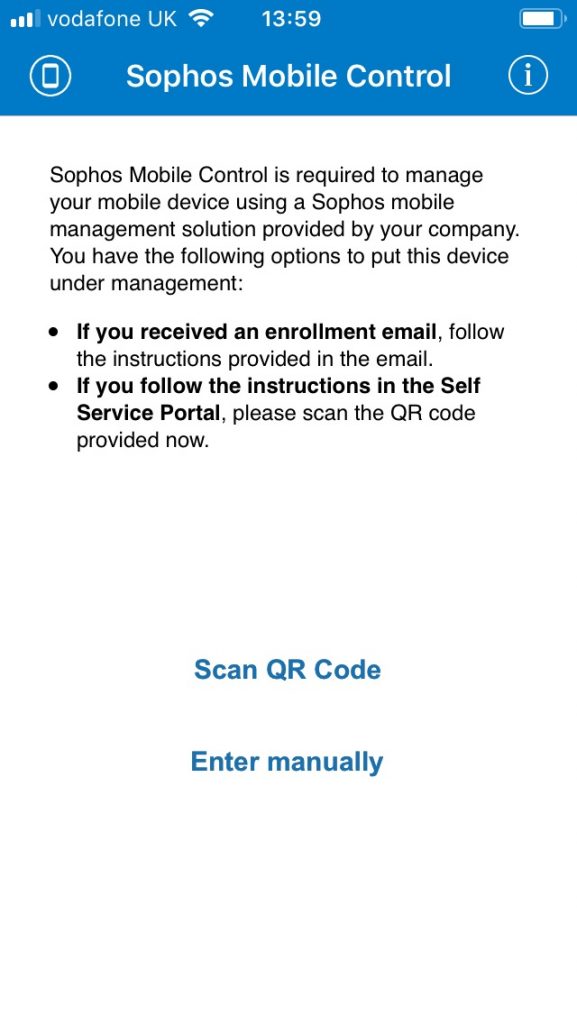
What can I do to fix this?
IMPORTANT INFORMATION: Before carrying out the steps described below, please take note of the following important points. Please read ALL information carefully.
- the following steps should only be tried on a device where the Sophos Control app has previously worked but now displays one of the errors. They should not be carried out on a new device or a device which has been wiped to factory settings.
- It is highly recommended that you disconnect from NECS Public WiFi to carry out these steps since it can sometimes cause other errors due to being congested. Go to Settings > WiFi and turn WiFi off. (remember to turn it back on later) You should then be connected to the mobile 3G/4G data. If you are connected to another WiFi network like your home network, this should be OK
- There are two slightly different processes described below depending on what the issue is with the Sophos App. Please check as to which you should follow
Sophos App Asking for QR Code?
Follow this process if the Sophos Control app is asking for a QR Code as in the image below
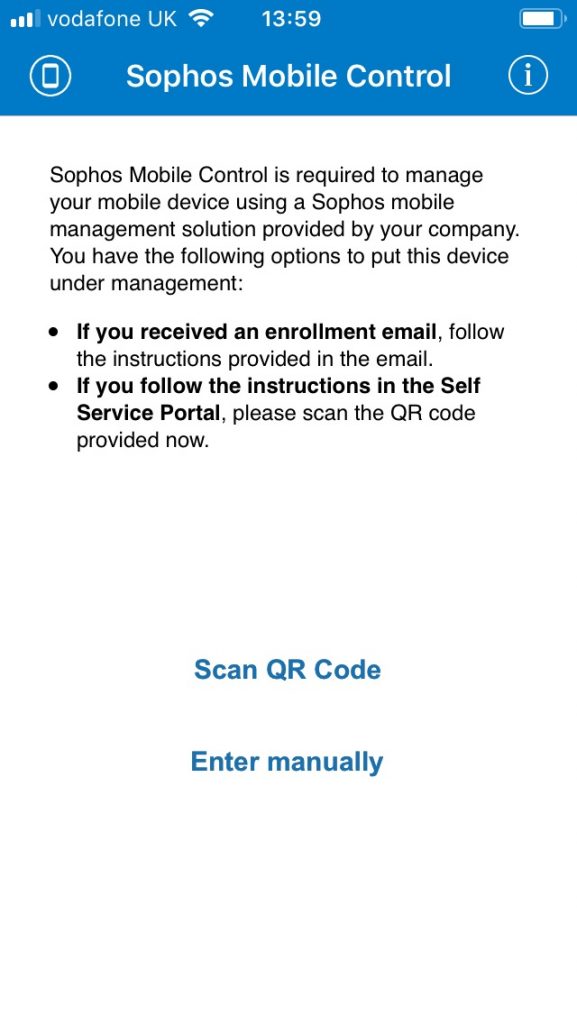
- Using a computer is recommended – Go to the Sophos Mobile Self Service Portal here https://mdm.necsu.nhs.uk/ (right click and open in new window/tab).
- Enter NECSU in the Customer field.
- Log in with your NECSU username and password (used to log on to your NECS computer). (Cumbria Staff – the login details will be those used for Quanta)
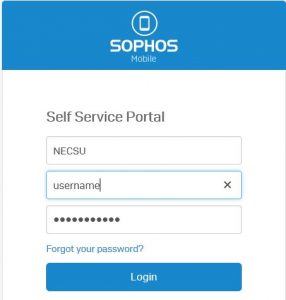
- Once logged in your device details should be displayed. Click the Actions button then click “Reconfigure the SMC app“

- Click on Confirm at the “Confirmation required” dialogue box. The screen should refresh to display a QR code similar to that displayed below.
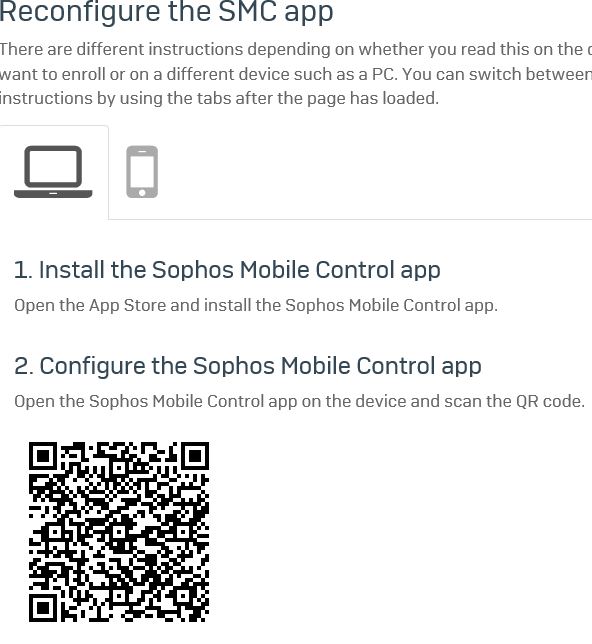
- On the iPhone, launch the Sophos Control app. Tap Allow if prompted about notifications. Tap the Scan QR Code link. Tap OK when asked if Control can access the camera. Hold the iPhone camera up to the QR code on the computer screen. The code should scan and then configure the Sophos app. Tap “Only while using the app” when prompted about location services.
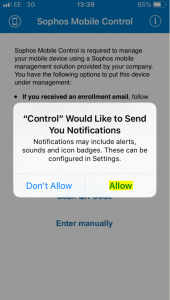
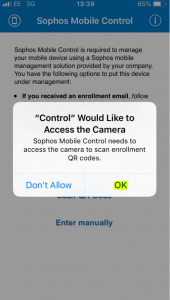
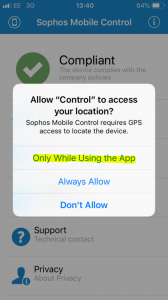
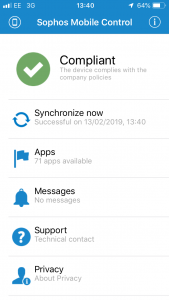
- The Sophos app should now be reconfigured.
Sophos Control App – Other Error Messages
For any other error such as “Synchronization Failed“, “Activation Failed“, “Unable to Connect“, “Undefined Error” please try the following steps.
- Ensure you have read the IMPORTANT INFORMATION above
- Turn the device off completely then back on. Retry launching the Sophos Control app.
- If this fails to resolve the issue please delete the Sophos Control app from the device. Lightly press and hold the Sophos icon on the screen until it wiggles with a minus sign. Tap the minus sign then Delete App then Delete. Press the Home button. (Sophos Control app must now be reinstalled……)
- Using a computer – Go to the Sophos Mobile Self Service Portal here https://mdm.necsu.nhs.uk/
- Enter NECSU in the Customer field.
- Log in with your NECSU username and password (used to log on to your NECS computer). (Cumbria Staff – the login details will be those used for Quanta)
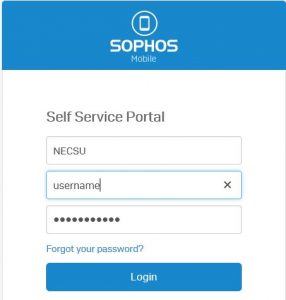
- Once logged in your device details should be displayed. Click the Actions button then click Refresh Data. This should trigger a message to the Mobile Device Management server to re-install the Sophos Mobile Control app on your device. Please wait a few minutes for the process to complete ensuring you are connected to 3G/4G or good WiFi. (If the app does not re-install within 15 minutes, please contact the Service Desk on 0300 555 0340)
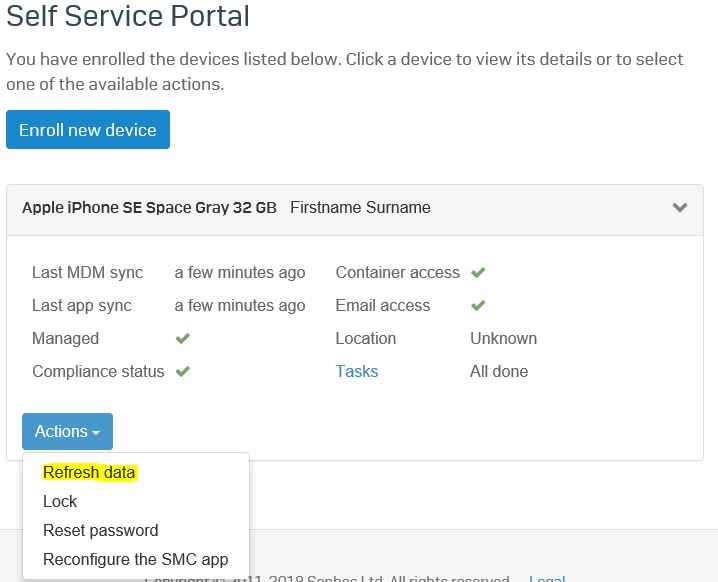
- Once the Sophos app is installed again on the iPhone, tap on it to launch it. It may auto-configure and you may just need to “Allow” notifications and “Allow while using App” to location services. If this is the case you can stop here. If the app is asking to Scan QR code then please continue…
- Go back to the Sophos Mobile Self Service Portal on your computer and click the Actions button again then click “Reconfigure the SMC app“

- Click on Confirm at the “Confirmation required” dialogue box. The screen should refresh to display a QR code similar to that displayed below.
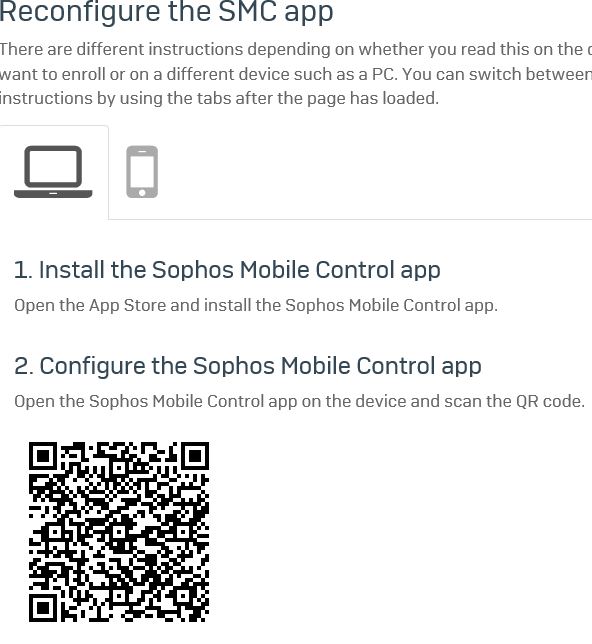
- On the iPhone, tap the Scan QR Code link. Tap OK when asked if Control can access the camera. Hold the iPhone camera up to the QR code on the computer screen. The code should scan and then configure the Sophos app. Tap “Only while using the app” when prompted about location services.
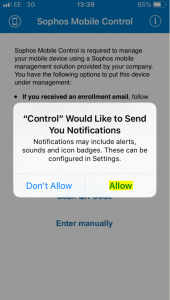
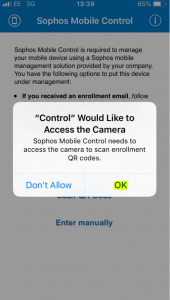
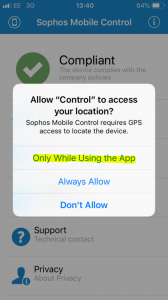
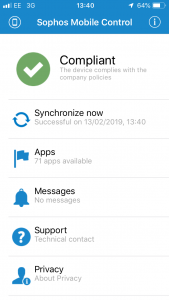
- The Sophos app should now be reconfigured.
If this process fails please call the Service Desk on 0300 555 0340 for assistance.