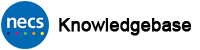How to Setup NHS Mail Account On Your NECS iPhone
This article describes the steps to take to add your NHS Mail account eg. firstname.surname@nhs.net to your iPhone.
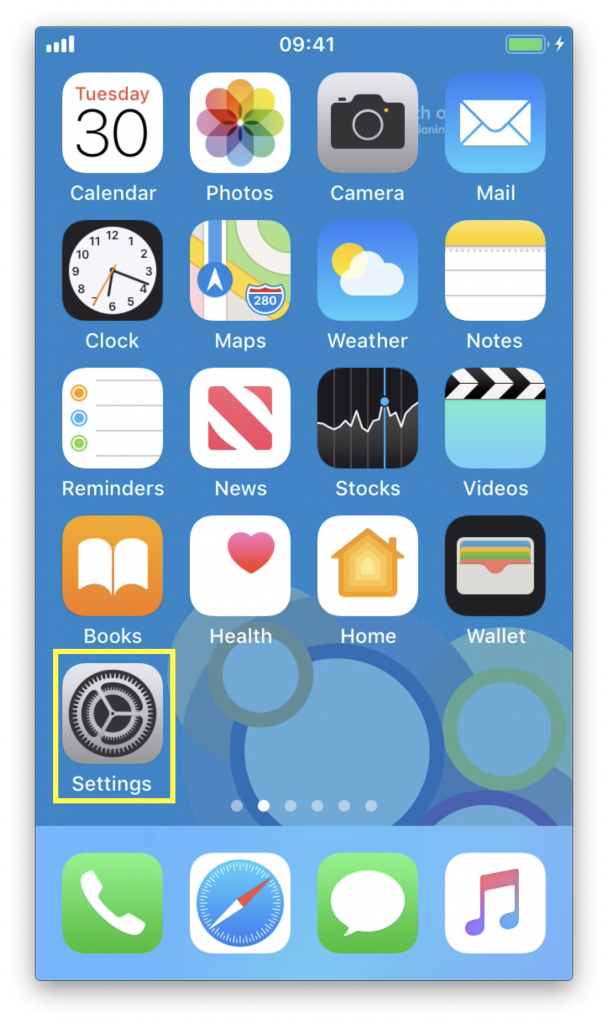 From the Home Screen, tap Settings
From the Home Screen, tap Settings
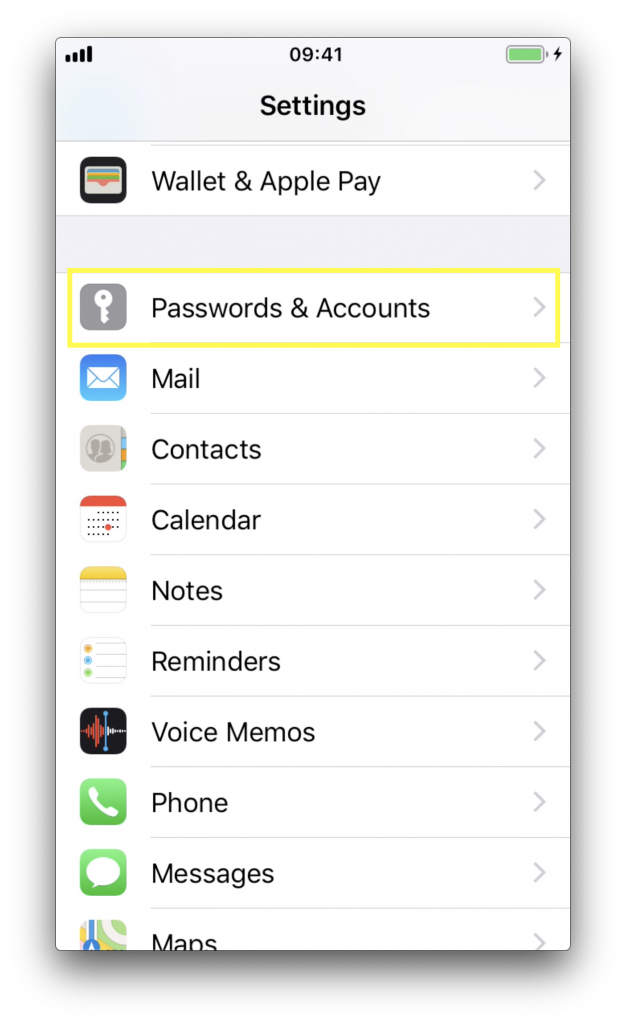 Tap Passwords & Accounts
Tap Passwords & Accounts
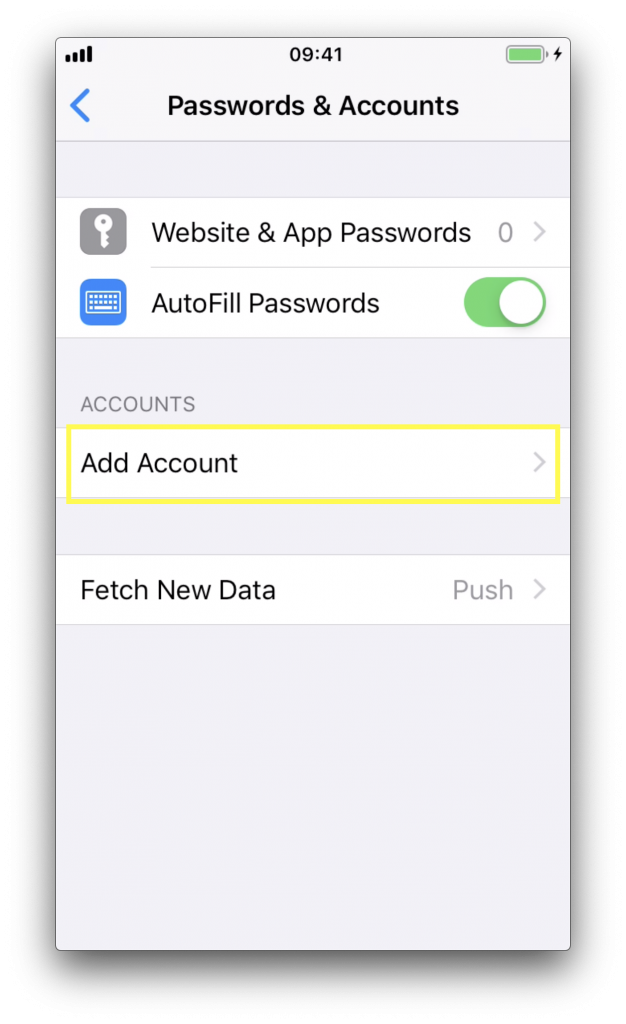 Tap Add Account
Tap Add Account
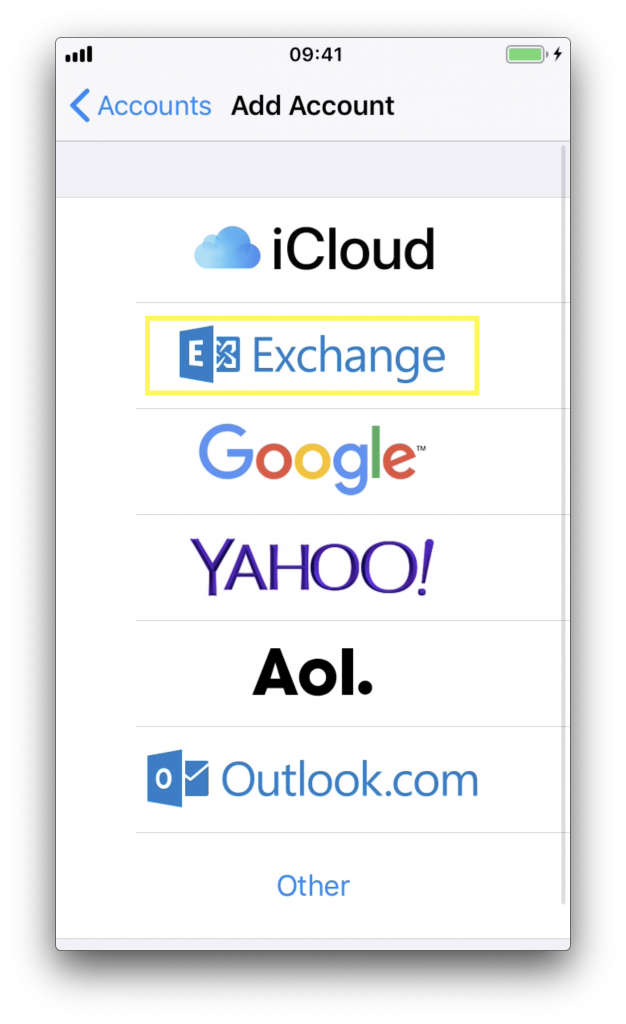 Tap Exchange
Tap Exchange
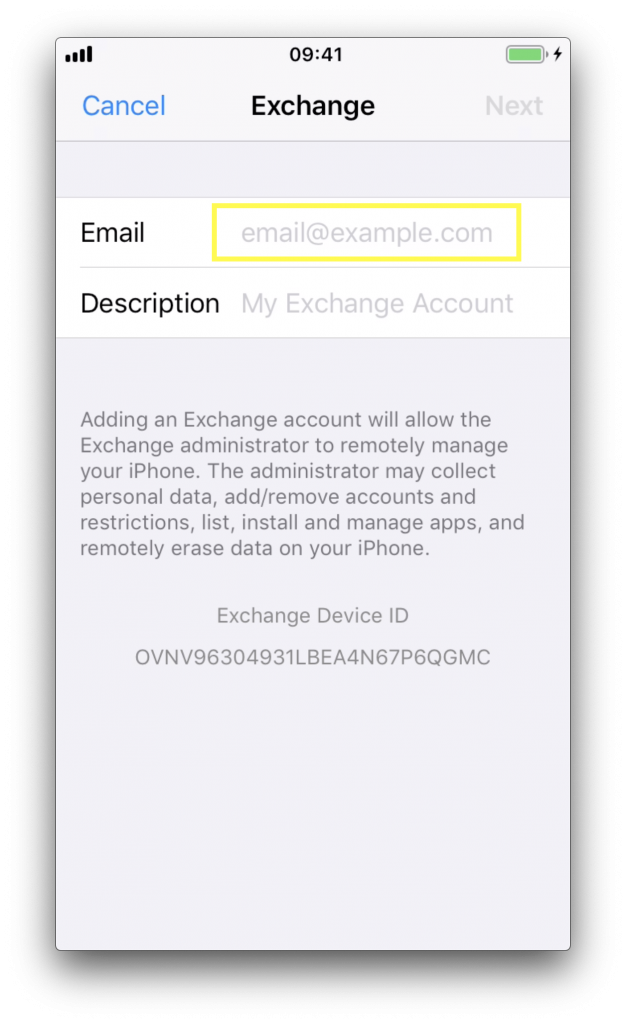 Enter your NHS Mail email address
Enter your NHS Mail email address
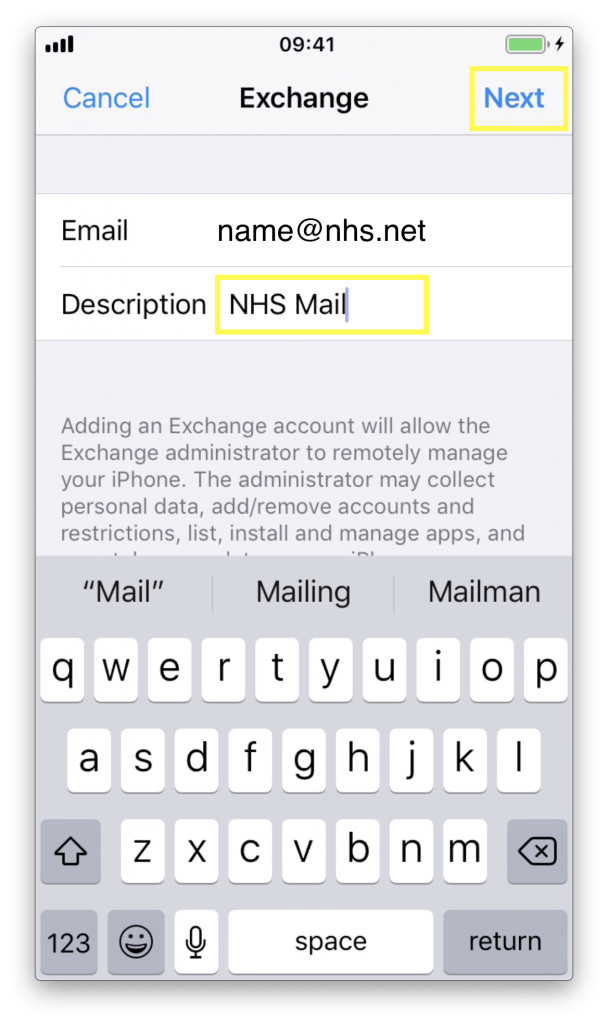 Enter a description for the account eg. NHS Mail. Tap Next
Enter a description for the account eg. NHS Mail. Tap Next
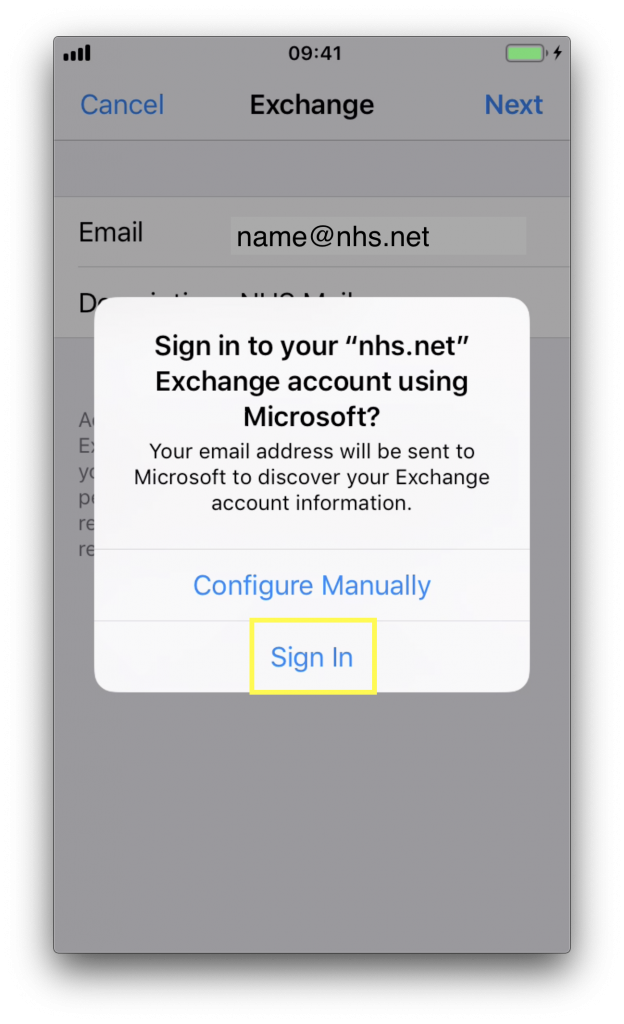 Tap Sign In
Tap Sign In
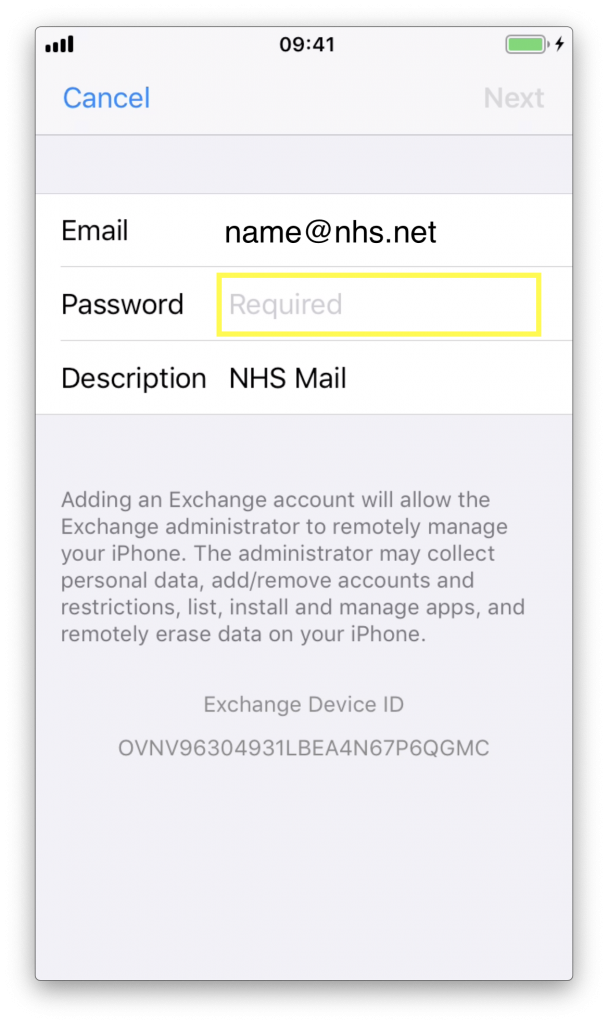
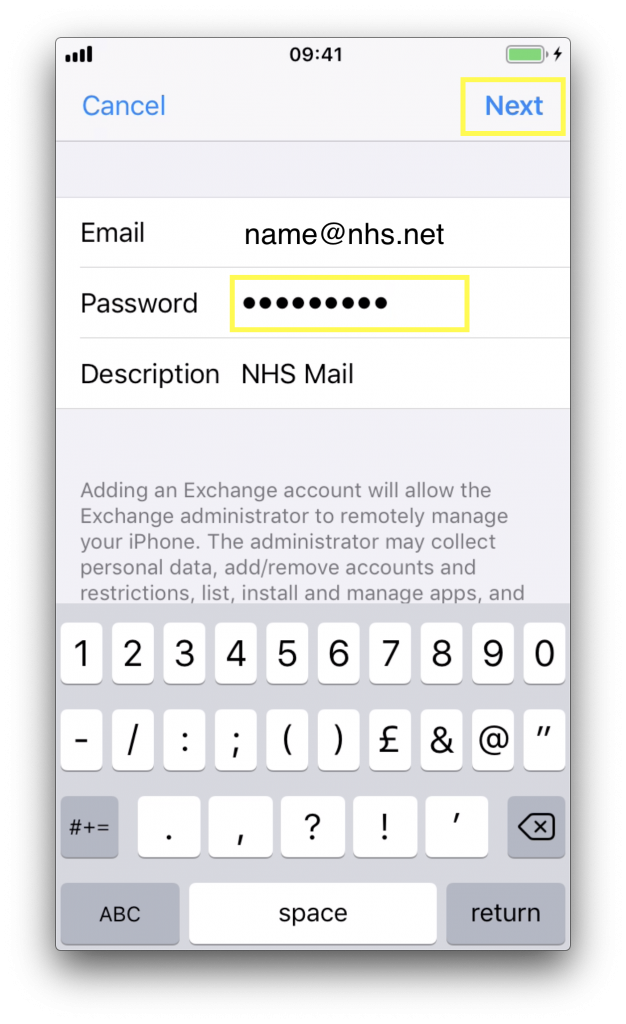 Enter your NHS Mail password. Tap Next
Enter your NHS Mail password. Tap Next
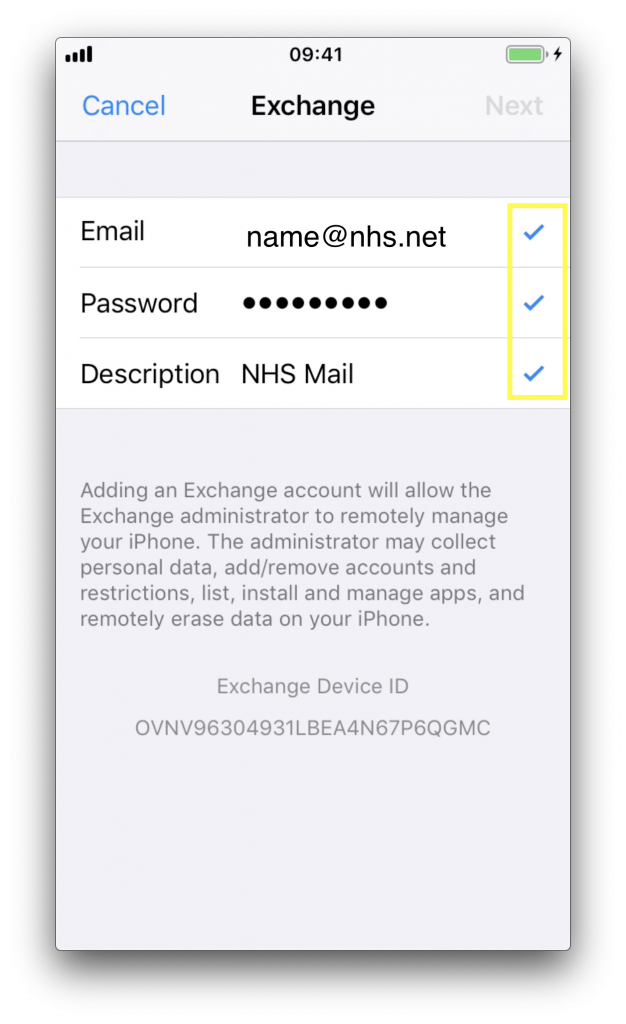 If credentials are correct, you should see three blue ticks
If credentials are correct, you should see three blue ticks
NOTE: If you do not see three blue ticks, you may have made a mistake entering your email address or password. Please retry this process. If it continues to fail, please contact the Service Desk for assistance.
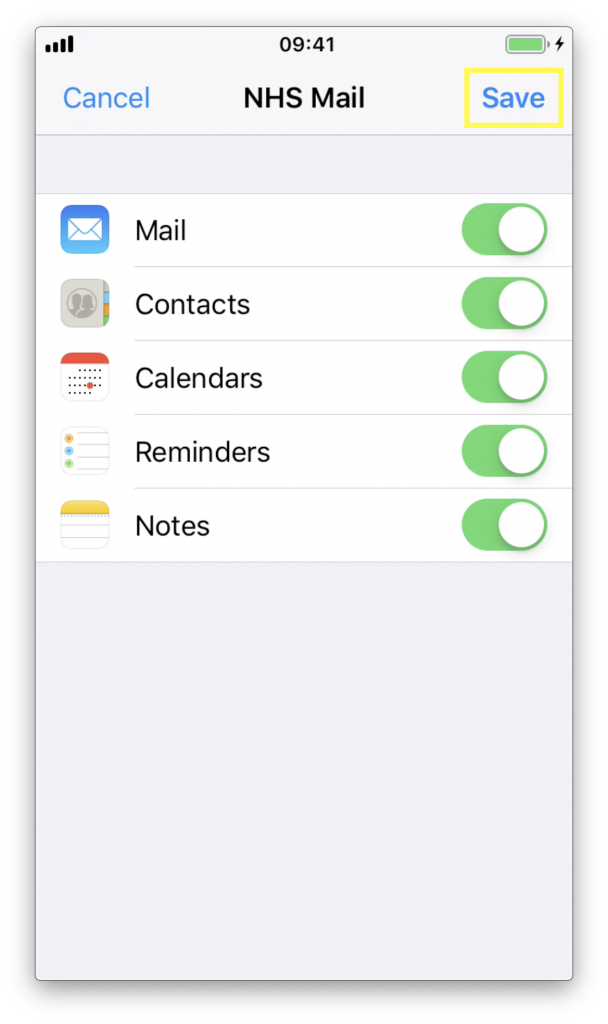 Select the NHS Mail items you want to sync. Tap Save.
Select the NHS Mail items you want to sync. Tap Save.
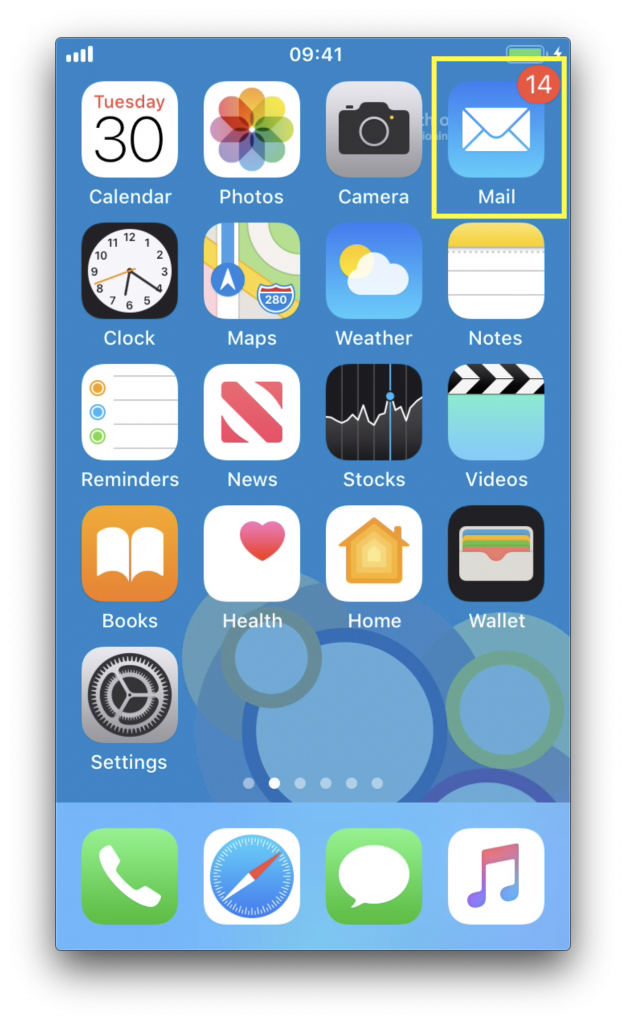 Press the Home Button. Tap the Mail icon to check your email.
Press the Home Button. Tap the Mail icon to check your email.
Did this article help you? Please click the green button below if it did.